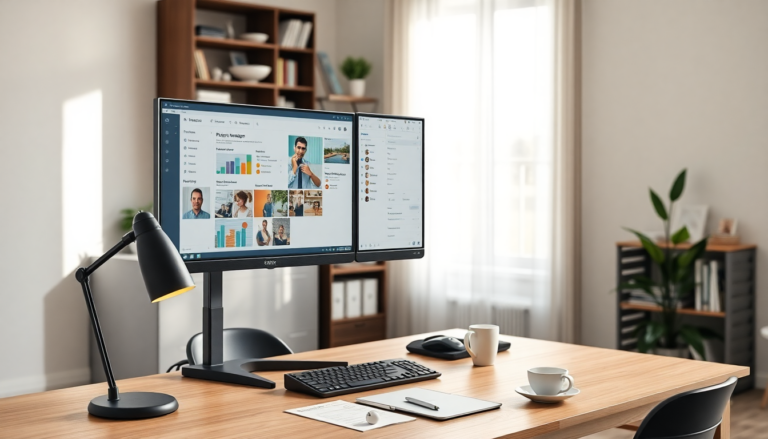Argomenti trattati
If you’ve ever found yourself struggling with a single screen, constantly minimizing tabs and switching between applications, it may be time to explore a dual monitor setup. By adding a second display, you can improve your workflow, enhance your focus, and create a workspace that feels both functional and inspiring. This guide will provide you with practical ideas for a dual monitor setup, essential equipment, and a closer look at some of the best monitors available.
Understanding the essentials of a dual monitor setup
Creating an effective dual monitor workspace starts with understanding the fundamentals. It’s not merely about connecting two screens; it’s about how those screens work together to enhance your productivity. Here are key components to consider:
Choosing the right monitors
The first step is selecting monitors that complement each other. Aim for displays that are similar in size, resolution, and panel type. This uniformity helps ensure a seamless visual experience, making tasks like dragging windows more intuitive. If the monitors differ significantly, try to align their brightness and color settings to maintain consistency and reduce eye strain.
Ergonomic positioning
Your desk and chair setup is crucial. A spacious desk not only accommodates two monitors but also leaves room for accessories without feeling cluttered. Standing desks are particularly advantageous, allowing you to alternate between sitting and standing, which can improve circulation and reduce fatigue. Pairing this with an ergonomic chair can enhance comfort during long work hours.
Using monitor arms or stands
Monitor arms can be a game-changer, especially if desk space is at a premium. They allow for easy adjustments in height, tilt, and angle, helping you achieve an ergonomic position. If you prefer a more traditional approach, adjustable monitor stands can help align your screens at eye level, promoting better posture and comfort.
Practical dual monitor setup ideas
Now that you understand the essentials, let’s explore some creative dual monitor layout ideas that can inspire your setup:
1. Side-by-side symmetrical arrangement
This classic layout involves placing both monitors next to each other at eye level. It’s perfect for multitasking and allows for easy switching between applications. You can enhance the look by using matching wallpapers or themes across both screens.
2. Asymmetrical layout
For a more dynamic approach, consider positioning one monitor directly in front of you and the other off to the side. This setup is ideal for tasks requiring deep focus, like coding or writing, while keeping secondary information accessible on the side screen.
3. Stacked monitor setup
In a stacked arrangement, one monitor sits directly above the other. This layout saves desk space and is beneficial for reading long documents or coding. Make sure to adjust the brightness and color settings for optimal visibility and comfort.
4. L-shaped desk configuration
A dual monitor setup on an L-shaped desk can help maximize your workspace. Position one monitor on each side of the corner, allowing for easy access to tools and accessories while keeping your workspace organized.
5. Wall-mounted monitors
If desk space is limited, consider mounting your monitors on the wall. This not only frees up your desk but also gives your workspace a modern aesthetic. Pair this with wireless accessories for a clean and uncluttered look.
Choosing the right equipment
Once you’ve settled on a layout, it’s time to consider the equipment that will enhance your dual monitor setup. Here are some top monitors that excel in dual configurations:
1. Dell UltraSharp U2723QE
This monitor is renowned for its stunning 4K display and minimal bezels, making it perfect for dual setups. It offers excellent color accuracy and is ideal for professionals who require clarity in their work.
2. LG 27UN850-W
With its adjustable stand and USB-C connectivity, this monitor is great for users who need flexibility. It’s particularly useful for those who switch between home and office environments.
3. ASUS ProArt PA278QV
This monitor is designed for color-critical work, making it perfect for creatives. It provides professional-grade color accuracy, which is essential for artists and designers.
4. HP M24f
A budget-friendly option, this monitor offers great clarity for everyday tasks. Its micro-edge design minimizes distractions, making it suitable for dual setups.
5. Samsung Smart Monitor M8
This versatile monitor serves as both a work screen and a smart hub, making it ideal for those who need a multifunctional display. It’s great for streaming and productivity alike.
Common questions about dual monitor setups
What is the best layout for dual monitors?
The best layout varies based on your work style. A symmetrical side-by-side setup is common and effective for multitasking, while an asymmetrical layout can enhance focus on a single screen.
What are the pros and cons of a dual monitor setup?
While dual monitors can significantly boost productivity, they can also lead to distractions if not managed well. It’s crucial to find a balance that works for you.
What size monitors are best for a dual setup?
Monitors between 24 to 27 inches typically offer the best balance of screen real estate and fit on most desks. Keeping both monitors the same size ensures a smoother transition between screens.
Creating the best dual monitor setup is a mix of art and science. By carefully selecting your monitors, organizing your workspace ergonomically, and personalizing your layout, you can create an inspiring environment that enhances both productivity and comfort.